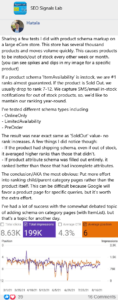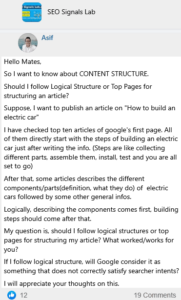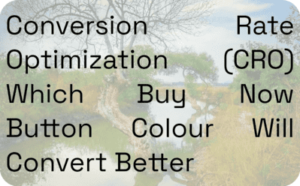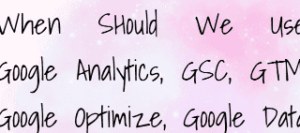Mike 🎩
Mike's Tuesday Tips:
If you are not using Google Tag Manager on your websites, you should be.
Google Tag Manager is a free tool that allows you to manage and deploy marketing and tracking tags on your website without the need to modify the code on your website.
It's a one stop shop for deploying Google Analytics, Facebook Pixels, creating new events, tracking form submissions, and a host of other features.
A few of the benefits of using Google Tag Manager include:
-No need for a developer.
Have you ever wanted to add tracking for a new form deployed on a site or want to add a scroll event to a new piece of content to see how far down visitors are reading it? You let your developer know only to be met with a, "I will get that done next week," response.
Of course, that usually means "I will have to follow up with you next week to find out why you did not do this yet."
No more. Once Tag Manager is installed on a site, you can easily do all of this yourself in a few minutes.
-No need to code.
If you are a do it yourself (DIY)'er, the nice thing about Google Tag Manager is you really do not need to know how to code, although for some things a bit of familiarity with javascript can certainly be helpful.
Tag Manager comes with a bunch of preset tags for adding things like Google Analytics, Google Ads Conversion Tracking, Google Ads Remarketing, Google Optimize, HotJar, LinkedIn Insight, and a host of other integrations. The only thing I commonly use that is not already ready to go in Tag Manager is the Facebook Pixel, but there is an option for adding custom code where you just copy and paste your Pixel code into the tag.
-Easy tracking.
You can easily set up tags to track button clicks (all buttons or specific buttons), link clicks, form submissions, scrolling events, PDF downloads, and you can even install schema.
Note: Google recommends not using Google Tag Manager (GTM) for schema, but it does work. They have honestly never given a great reason for why they do not recommend it. Just be aware it will not work in the schema testing tool, but you can copy and paste your schema code directly into there to test that it works.
-Test new products without waiting for a developer.
Want to test a new product or service on your site but need your developer to install the code? Not anymore. You can just insert it into Google Tag Manager.
-All third-party code is in one place.
Need to make a change to one of your tracking scripts? There is no more hunting down the code in your website. Everything is in Google Tag Manager (GTM) and easy to find.
-Preview and debug mode.
This is maybe one of my favorite features of Google Tag Manager (GTM). It has its own preview and debug mode where you can test things before making it live on your site. It will show you what tags are firing and which are not.
You can quickly and easily get things running correctly.
***What are tags?***
For those of you not familiar with Google Tag Manager, tags are snippets of code you will be inserting into your site with GTM. Most commonly it is things like tracking pixels.
Tags tell GTM what to do.
Tags can have multiple triggers and variables.
Triggers are what tell GTM when to do what you want it to do. Common triggers in Google Tag Manager (GTM) include pageviews, clicks, form submissions, and custom events.
Variables can put limitations on your triggers and tags.
For example, you might create a tag to fire Universal Analytics tracking, the trigger would be a pageview (you can set this to all pages), and the variable would be your Analytics tracking ID number.
Another example, you might create a Universal Analytics event as a tag, the trigger might be a form submission, and it might have a variable identifying a specific form.
This is where you can start to get a little more refined in your tracking. Let's say you have a request a quote form on your homepage, but you also have one on a specific request a quote page. You can set up the same tag as mentioned above, but add a variable to the form submission trigger where it only fires on the homepage. Then set up a separate identical tag with a variable to only fire on the request a quote page.
Now you can set up separate goals for the events these tags will create and track where different traffic segments are converting.
There is a lot more you can do with Google Tag Manager. This is just scratching the surface of it. If you are just getting started with it, I highly, highly recommend the MeasureSchool YouTube channel. You will not find better tutorials on Google Tag Manager (GTM) anywhere.
📰👈
79 👍🏽13 💟92 23 💬🗨
Great post. Do you have any experience migrating larger sites that have hard coded event tracking and other things to Google Tag Manager (GTM)?
Just curious if that would be a massive project.
It kind of depends on how many events you are talking about.
Gianni » Mike
There are quite a few (1000s). I'm assuming by migrating to GTM the site would receive some bumps in speed and performance as well?
Mike ✍️🎩 » Gianni
1000 different unique events?
It's pretty doubtful moving them to GTM would change the performance at all.
Ricardo
Interesting post. Exactly what I've just been reading.
I was updating a post about a particular website builder and just added a few pieces of info about Google Tag Manager (GTM) which is basically the same as what you've just posted.
Good to know I didn't just post bollocks on my website.
Thanks for this, Mike.
Connal » Mike
Awesome – thanks for sharing!
Any idea if this has an effect on page speed? How do you ensure tags aren't duplicated once GTM is installed? 🤔
As for pagespeed, every script you run is going to have an impact on that. Analytics, Facebook Pixel, HotJar… all of them.
For the duplication, you can use the Google Tag Assistant Chrome extension to see what scripts are running.
💟👍🏽2
Connal » Mike
Great, thanks
📰👈
Conversion Rate Optimization (CRO) Which Buy Now Button Colour Will Convert Better
What are Key Performance Indicators (KPIs) in SEO?
Green Checklists + Page is Eligible for Rich Results
The Perfect Strategy to Keyword Research in 7 Simple Steps + Increasing Rankings and discovering New Rank Opportunities